This post updated April 27th, 2012
At Aspiration, we often talk to organizations with questions about whether to set up a Profile, Group, or Page on Facebook for their organization. I wanted to walk through some of the differences between these to help guide your Facebook set up.
Define Your Goals
First, if you haven’t already, take a step back and figure out why your organization wants to use Facebook. How is this tool going to help with your communications goals? Make sure that you’re choosing Facebook as a tool that will support your work in some way rather than feeling like you have to be on Facebook (“because everyone’s on it!”) but are unclear why.
The truth is that Facebook can be a major tool to take on. Daily posting, community engagement, responsiveness and relationship cultivation are what you’re committing to. For larger organizations and companies, throwing money at any new tool to explore is fine. But for the rest of us with limited time and resources, before you choose which tools to use, make sure their use maps to something that will support your organization’s work. Remember that these tools are supposed to help not hinder your work to make the world a better place. Focusing on goals helps you see how your efforts in a tool like Facebook connect to the real change you are affecting in the world.
If Facebook still seems like a fit, examine how you want to use it to reach your goals.
- Are you using it purely to promote events?
- To drive traffic to your website?
- To cultivate conversations with your supporters?
By defining your intentions first, it will make it a lot easier to determine which kind of Facebook property to set up. Let’s take a look at the types.
Why You Should Not Use a Facebook Profile for Your Organization
A Facebook “Profile” is designed to represent only by an individual person. It allows you to “Friend” other people to indicate that you have a connection, but the other person must approve your “Friend Request” to complete the connection.
Many times, organizations will set up a Profile on Facebook to represent themselves. Most of us have our own Facebook Profile, so we feel comfortable setting up a Profile for our organization when we are presented with the task. However, Facebook wants only individuals to maintain Profiles. They search for organizations representing themselves in Profiles and aggressively delete them because they want all Profiles to represent individuals. In any case, the features for a Facebook Profile don’t match how most organizations would want to use Facebook anyway. The Profile has a limit of 5,000 friends (which you must approve), no metrics and low search engine optimization. As an organization, therefore, do not set up a Facebook Profile. The features are not designed for organizations and if Facebook finds you, they will delete you.
Do you currently have a Profile for your organization and want to switch to a Page?
Facebook has released a tool to make the migration easy: Convert Your Facebook Profile to a Facebook Page
What’s up with the Facebook Page?
A Facebook “Page” (not to be confused with Profile) is designed for business or official representations of organizations or people. Facebook users are able to “Like” a Page and that Page is then indicated on their Profile as an organization that they Like. There is no limit on Likes and no approval required.
Facebook created the Page option after they saw the increased use of Profiles by brands and organizations. A Page allows your organization to have a public Facebook presence, find-able on search engines like Google, that acts like a mini website for your community.
Only a current Facebook user with a Profile can create a Page. When they create the Page, that person becomes the first “Admin” which allows them to edit, post and administer the Page. That first Admin can then specify other people to be Admins on the Page however they must be Friends on Facebook. When Admins post content to the Page’s Wall, by default they show up as the Page and not their personal Profile. You can customize the URL of your Page as facebook.com/yourorganization. Because you show up as the organization and have a more public presence, Pages give you a much more organizational presence on Facebook.
Another advantage of using a Page is that Pages have a feature called Facebook Insights. Facebook Insights gives you analytics on who is interacting with what content on your Page. Facebook Insights are not available on Facebook Profiles or Groups. Insights are a key reason to use a Facebook Page. Using Insights allows you to track your progress using Facebook toward your measurable communications goals.
One limitation of using a Page is that you cannot send “Message”s to your organization’s Like-ers as you can when you’re using a Profile or Group. You used to be able to send an “Update” to your Page’s Like-ers but Facebook took away this feature so that now the main way a Page sends information out to Like-ers is to post a status update.
When Should I Use a Facebook Group?
A Facebook Group is for people or an organization and allows you to “Join”. Groups can be invite-only or open.
Groups are Facebook real estate designed for (shockingly) groups of people. Before organizations could make official “Pages” in 2007, they could create a Group. Groups cannot have their own Facebook URL which can make it more difficult to find in search engines. Also, you must be logged in to see all the functions of a Group or to join the Group. Another notable issue is that when owners of the Group post, they show up as their personal Profile rather than showing up as the Group. In addition, you can only invite your personal Facebook “Friends” to join a Group. These issues can blur the lines of your personal and professional use of Facebook.
Groups can be advantageous as they can be set up as invite-only or to allow people to freely join. You are also able to send Messages to members in the Group which Pages aren’t able to do. In addition, Groups allow individuals to share documents with other members of the Group which, depending on what you’re using Facebook for, may be a useful feature.
One way that organizations take advantage of both sets of features (Page and Group) is to create a Page to start for their organization, then set up a Group for a specific target audience like Alumni or an event planning committee. Unfortunately, Groups cannot be created under a Page (in other words a Page cannot create a Group), so inside of the Group you gain Group functionalities but loses its organizational representation to a large extent.
Which Should Your Organization Use?
|
|
Profile |
Page |
Group |
| Example |
Susan Garcia |
The Red Cross |
School Alumni |
| Designed For |
Individuals |
Organizations |
Small Group of Individuals |
| Viewable |
Depends on Privacy Settings |
Public |
Private or Public |
| Connection |
Friend |
Like |
Join |
| Approval to Connect |
Friend or Subscribe |
Unlimited likes |
Invite only or unlimited |
| Post Representation |
Person |
Organization |
Person |
| Can send “Message” |
Yes |
No |
Yes |
| Where to Create |
facebook.com |
facebook.com/pages/create |
facebook.com/groups |
| Insights |
No |
Yes |
No |
| Custom URL |
Yes |
Yes |
No |
Ultimately, Facebook will change and features will be added or removed. Remember, you always want to define the goals so you can easily move those goals to the latest platform whenever it eventually pops up and leaves Facebook in the dust.
Is your organization using a Group, Page, or Profile? How is it working or not working for you?
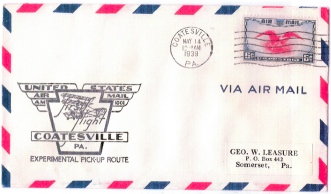

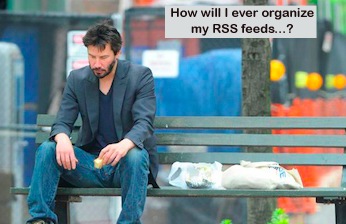
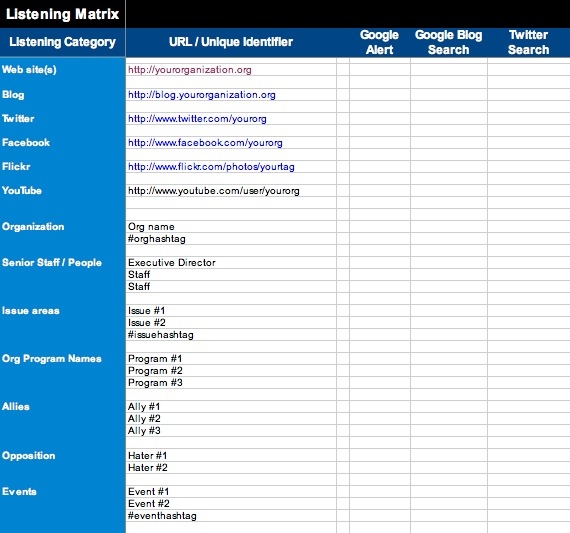

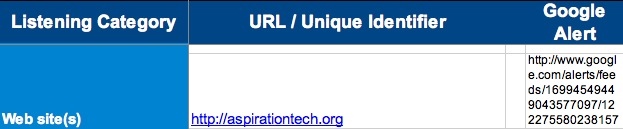




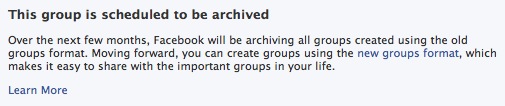
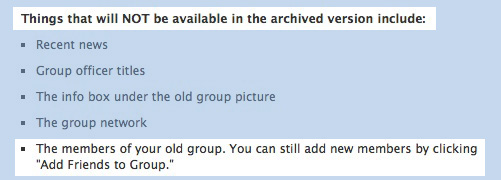
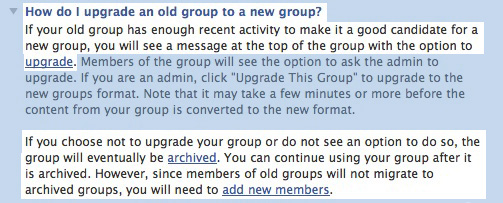

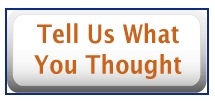


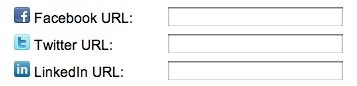







Recent Comments