Here at Aspiration, we love to use free open source software, so our go to office suite is LibreOffice. For those of you who do not know what LibreOffice is, it is basically the equivalent to Microsoft Office suite, but better because it is free!
I was recently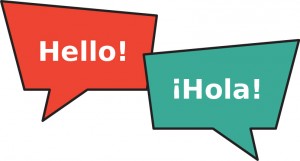 doing some work in Spanish. If you have worked in another language other than English in a text editor, you know right off the bat that the software is not, by default, set up to automatically recognize and spell check your work. To enable the spell check you have to first select your language under the “Tools” options and then ideally, boom you would be done! However, this was not the case for me.
doing some work in Spanish. If you have worked in another language other than English in a text editor, you know right off the bat that the software is not, by default, set up to automatically recognize and spell check your work. To enable the spell check you have to first select your language under the “Tools” options and then ideally, boom you would be done! However, this was not the case for me.
Just like the Microsoft Office suite, LibreOffice also supports different languages. Just as we would expect, sometimes open source software does not work the way we want it to function. Since the “change your language” method did not work, I had to look for a way to make spell check work. If this method already worked for you read no more, but if it did not, fear not! I got some tools for you!
Language Packages
In order to have multiple languages ready for editing on your computer, your text editing programs work with what are known as “language packages.” These language packages are dictionaries that programmers compiled to work with text editing programs, such as LibreOffice, to enable spell check or also in some cases they can help change the entire computer’s interface into a different language.
Finding These Packages
There are several places where you can find them, but the easiest method I found was through Synaptic. Synaptic is a graphical package management program that makes life easier when dealing with packages. Usually, language packages can be downloaded from your operating system’s website or also through a terminal. If you choose to go through these routes, it might be a little more challenging since it involves a lot of work, but the beauty of Synaptic is that it decreases all your work to about 3 clicks.
Note for Linux and Debian Users: First thing to point out before continuing, LibreOffice on Windows and Apple computers does a good job of downloading and apply the language package selected. It was with Debian that my roadblock occurred, and I would assume that this might also occur with other Linux based systems. I know Debian by default has Synaptic installed, but for Ubuntu users, sorry, Synaptic is no longer installed by default in Ubuntu 11.10. If you have anything before 11.10 you should be fine, otherwise you are going to need to install Synaptic.
From the web digging that I did I found several different language packages, but not all of these packages worked with LibreOffice. Even though not all of these language packages worked, don’t count them out yet. They are still useful with other text editing programs or with your computer’s user interface.
The List
Below I have listed some of the language packages that I found with descriptions. I have also embedded a toolbox to the right:
ispell – This is the most complete language package out to date. It is one of the most popular ones, but it will only work in plain text, LaTeX, sgml/html/xml, and nroff files. Also for those Emacs users, this would be your best pick. Additionally, it did not work with LibreOffice. NOTE: This package does not come with dictionaries, so you will have to install an additional language package. You shouldn’t have any problems finding them, all you have to do is search for the following in Synaptic: the letter “i” followed by the language you are looking for and you should get a result. If nothing comes up it could be that you misspelled something or maybe the dictionary has not been compiled yet, sorry. 🙁
ispanish – This is one example of an additional language package that you would have to download for ispell. This particular package is the Spanish dictionary. Again, if you install this package without ispell it will not work. You must install ispell first
aspell – This language package is fairly recent. It was supposed to replace the leading language package, “ispell.” It shares the same abilities as ispell, but it is better at handling personal dictionaries. However, aspell did not work for me in LibreOffice and it might be the go to package once they get it to work with LibreOffice. Well if it is your go to text editing program, otherwise you should not have any issues using this package.
aspell-es – Just like ispell, aspell requires additional dictionaries to function. This particular example is of a Spanish dictionary. If Spanish is not what you are looking for just follow the following formula to find your language: “aspell-” (including the dash) followed by the first two letters of the language you are trying to find.
myspell-es – This is the only language package that worked with LibreOffice. This is a standalone package so it does not need a “myspell” to be installed first.
Although only one language package works with LibreOffice, I still recommend installing the other packages because it won’t hurt to have a computer that is ready to spell check in any program you use, besides they are easy to find and install in Synaptic.
Well that is all that I have so far. If you have other language packages let us know! Also let us know what you think!

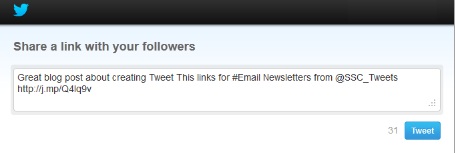


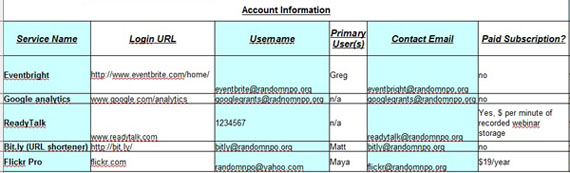
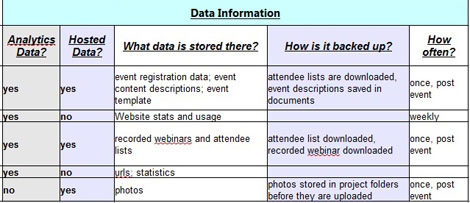
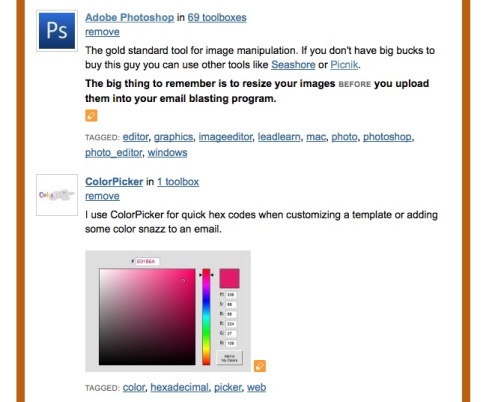
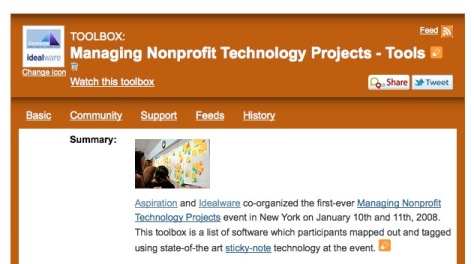
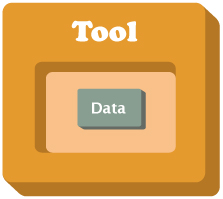
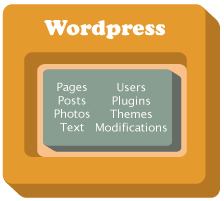
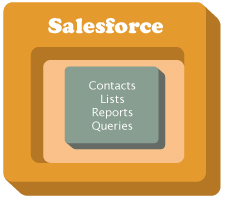
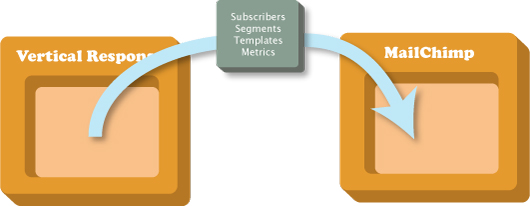
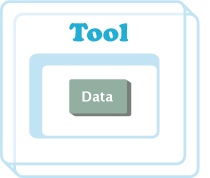
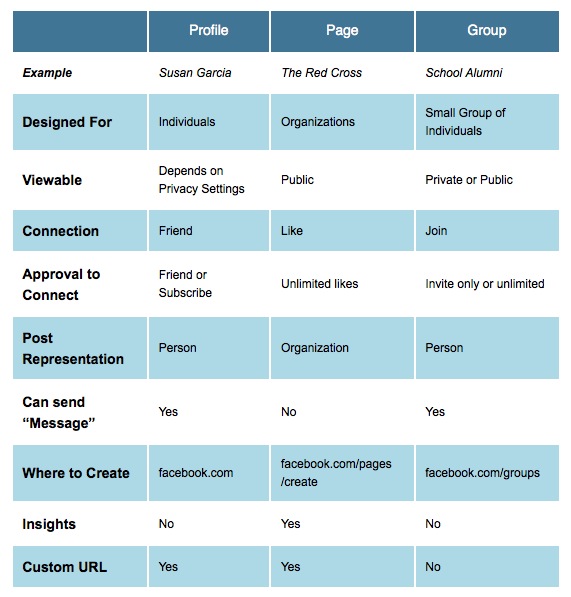







Recent Comments