A little while back, I asked my fellow CTC VISTAs what software tools they were using to get an idea about their nonprofit tool use. I received great feedback and took it all to create the CTC VISTA Tools Toolbox on Social Source Commons. After talking to a few VISTAs, I thought I’d share with our dear blog-reading community the tools that they’re taking advantage of. Whether it be helping the user, helping themselves or building community, CTC VISTAs are using software tools in increasingly innovative ways because we all know that, a lot of the time, working for a nonprofit means creating something out of practically nothing. Anyway, let’s check out what a few VISTAs are doing.
Helping the User
Mary Chant, Marketing & Web Strategist at MicroMentor in Portland, OR manages a website for her hometown of Vancouver, WA. First the Basics provides a comprehensive listing of food pantries in the area. Mary uses Google Maps as the backbone to the site, giving users an interactive map to work with rather than just text directions and a link. Because the goal of the website is to increase the access to food pantries for people in Vancouver, Google Maps contributes directly to that goal by significantly increasing the ease with which a person can find the food pantry locations.
Helping Themselves
Daryl Hall, Media Specialist at Homeless Prenatal Program in San Francisco, CA serves as a web developer, maintaining the HPP website. Because working for a nonprofit means wearing many hats, Daryl has to split his time among a variety of duties and as such, doesn’t have much time left over. To get around his tight time allotment without spending money, Daryl takes advantage of Notepad++, Firebug and the Web Developer Add-on for Firefox. They allow Daryl to find and work with a web site’s code quickly and easily, taking the guesswork out of evaluating a website’s code for an aspect he has never seen before. These tools allow Daryl to improve the website in order to make it more accessible for those coming to visit, increasing the website’s utility.
Helping Build Community
Morgan Sully, Community Manager at the National Alliance for Media, Arts and Culture (NAMAC) in San Francisco, CA has become the point person for all things web development at his organization. Self-taught, Morgan knows more than a thing or two about working with a Drupal-based website, but occasionally, he runs into a head-scratcher. However, like most nonprofits, NAMAC isn’t about to throw down consulting fees for every small problem, so Morgan finds solutions in the resources that he already has on hand. Using LinkedIn, Morgan is able to post technical questions on their “Answers” boards, getting exposure to a multitude of technical people in his network that would normally cost hundreds of dollars to consult. This allows Morgan to not only solve his problem, but builds community with other professionals in his field and improves his own knowledge base for problems later on.
Another way in which Morgan keeps up with community is by using the Drupal Feed API. It allows him to aggregate many RSS Feeds from NAMAC member organizations into the NAMAC site itself, in effect, allowing the different organizations to automate sending the latest information from their website into their NAMAC organization profile without them (or Morgan) having to do anything. This ‘offloads’ valuable org staff time cross-posting their important causes to multiple sites. NAMAC’s website then becomes a rich resource of the latest content from a variety of member organizations – all the while saving NAMAC members (and Morgan) hours of busy work.
CTC VISTAs take advantage of their software tools, anyway that they can, because we all know that working at a nonprofit it a lot more than sticking to your job description. It’s all about innovation, improvisation and taking advantage of the resources available to make something great. Check out the other tools in our CTC VISTA Tools Toolbox on SSC, a small sampling of the many software tools that CTC VISTAs are using all over the country.
 Hi everyone, we’re going to be tweaking the template here at the Social Source Commons Blog so don’t worry if things start looking a little funky today. We should be all hunky dorey by this afternoon!
Hi everyone, we’re going to be tweaking the template here at the Social Source Commons Blog so don’t worry if things start looking a little funky today. We should be all hunky dorey by this afternoon! 





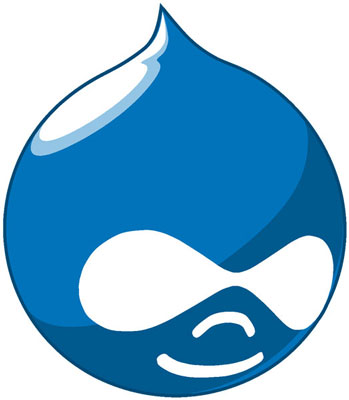
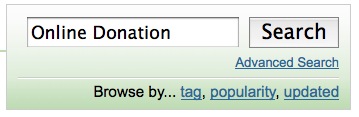
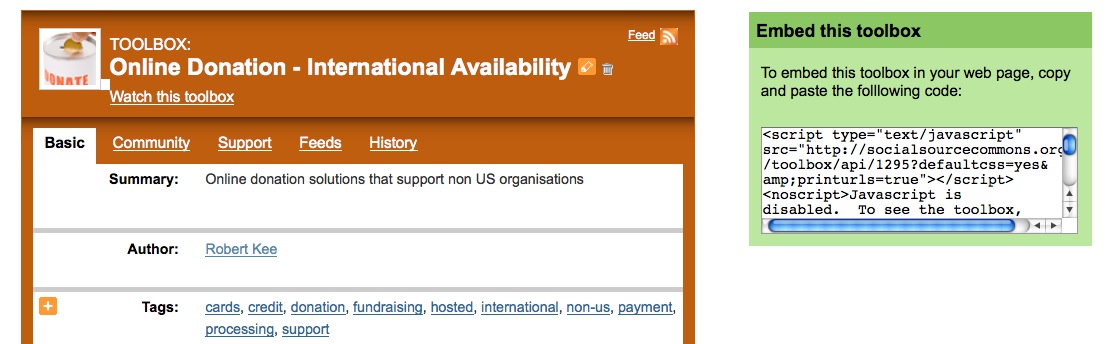
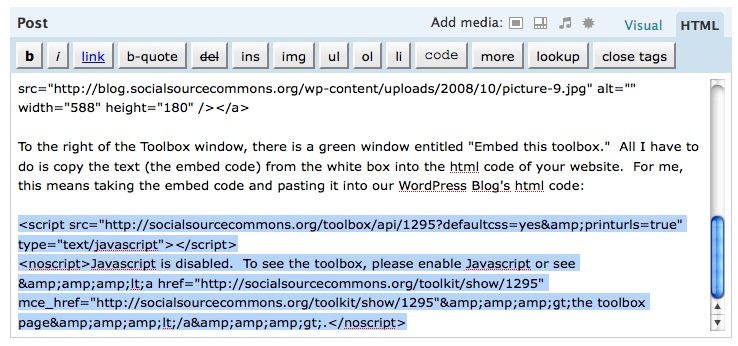

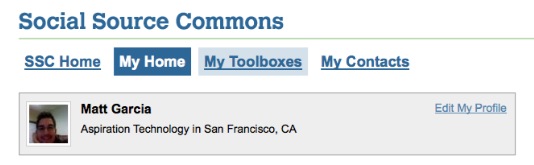
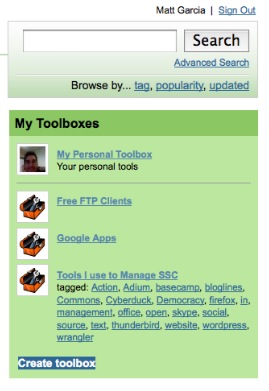

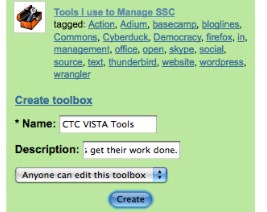
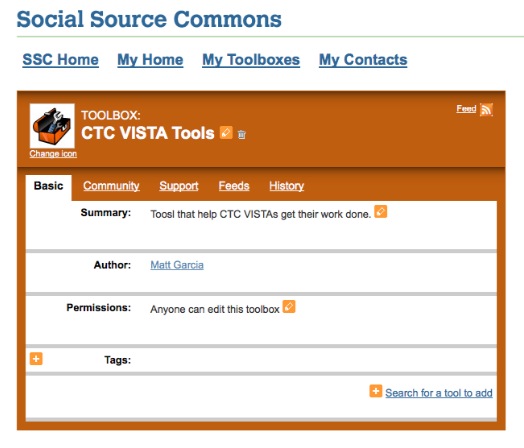
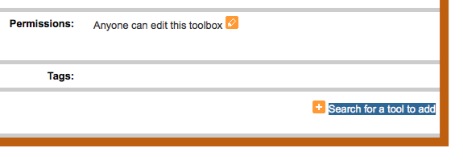
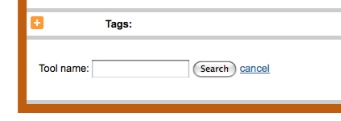
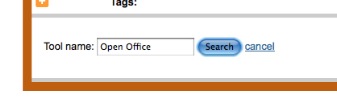
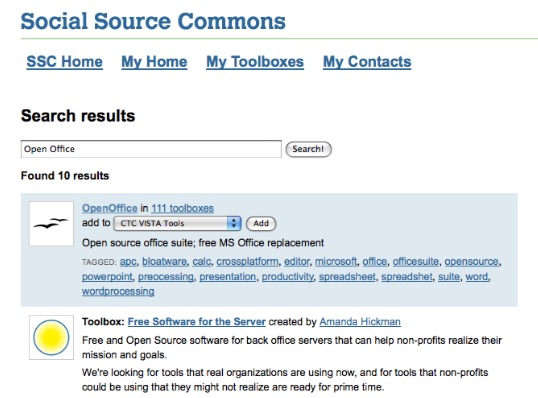

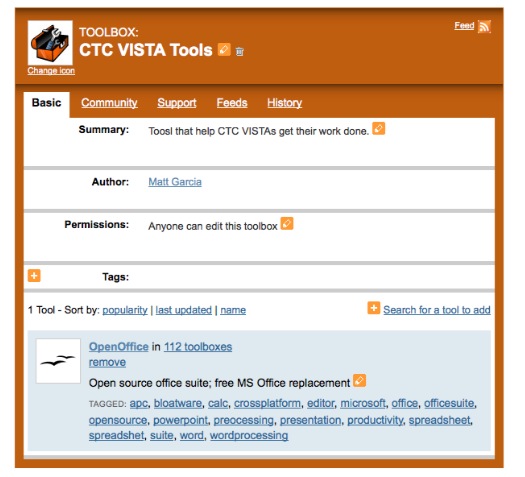
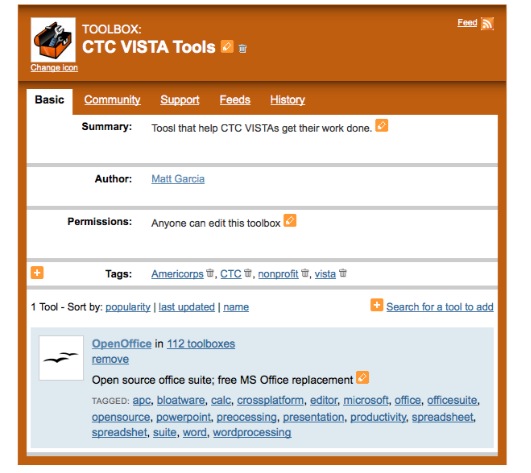







Recent Comments