Many people have no idea what that funny little icon  is on some webpages. It’s not really hurting anything so most people ignore it as another “computer thing” that they don’t need to know about. Others, who know what RSS is, know it as a easier way to stay on top of blogs. However, even these people aren’t taking advantage of a lot of the things that RSS can do for them. RSS can change your entire browsing experience for the better if you let it.
is on some webpages. It’s not really hurting anything so most people ignore it as another “computer thing” that they don’t need to know about. Others, who know what RSS is, know it as a easier way to stay on top of blogs. However, even these people aren’t taking advantage of a lot of the things that RSS can do for them. RSS can change your entire browsing experience for the better if you let it.
What is RSS?

RSS, or Really Simple Syndication, tells you when a webpage has new content. That’s it. It works a lot like a magazine subscription. Just like you subscribe to your favorite magazine instead of going to the corner store every few days to see if there’s a new issue, you subscribe to your favorite webpage’s RSS instead of going to the page every few days to see if there’s new content. And just like how you tell the magazine company to send the issues to your mailbox, you tell your RSS subscription where to go, usually to an “RSS Reader” that acts as the mailbox for your RSS feeds.
RSS is Not Just for Blogs
RSS is not relegated to just the blogosphere. Most websites that regularly update the content on their pages publish an RSS feed. This may sound like a “so what?” kind of statement, but there are a lot of resources out there to get updated content from besides blogs. A few example you may not have thought of:
RSS on SSC
 Site-Wide Changes
Site-Wide Changes Newly Added Tools
Newly Added Tools Newly Added Toolboxes
Newly Added Toolboxes New Members
New Members- Per-Tool Feeds
- Per-Toolbox Feeds
- User Feeds
- Pull an RSS feed from your favorite organization’s “Employment” page so that you’re notified any time they post a new job.
- Subscribe to an RSS feed for your favorite store’s “Sale” webpage to find out when new deals are available.
- Subscribe to the comments RSS feed for a specific social media post to monitor the conversation as it happens
RSS From Searches
Personally, I think that pulling RSS feeds from searches is one of its best uses. When a site provides an RSS feed for a search, the feed updates any time a new listing that matches your search term comes up. For instance:
- Looking for housing? Pull an RSS feed from your Craigslist search and find out when a new posting meeting your criteria is added
- Change your Google Alerts to deliver to “feed” rather than email to be instantly notified of new search results on the web
- Get notified of new Twitter tweets with your name by pulling an RSS feed from your search.
Organizing Your RSS Feeds
There are many ways to organize your RSS feeds so that staying up to date on your favorite sites is convenient and not just another hassle.
- Readers
Tools like Google Reader and Bloglines arrange RSS feeds in a way that makes their content easy to read. Feeds are usually listed on the left and the right side of the screen is reserved for viewing the content of the selected feed. Readers are good for when you actually want to read the content of your feeds such as blog posts rather than search results. - Dashboards
Tools like Netvibes and iGoogle can pull in RSS feeds also, but their setup is designed as a scan-able webpage more focused on breadth than depth. Here, feeds are usually contained within their own “widgets” which float on the page with a little snippet from each post. Dashboards are better for when you’re more concerned with the “hit” of an RSS feed (such as a search feed) rather than wanting to read the content (such as a blog post). For an example of a Dashboard pulling RSS feeds, check out Aspiration’s Social Media Dashboard - Toolbar
This one is specific to Firefox, but I thought it was worth mentioning on its own because I personally get a lot of use out of it. When you click on an RSS icon in Firefox, it will ask you what to do with it and one of the options is to create a “Live Bookmark” which allows you to put an RSS feed into your toolbar as a dropdown list showing the changes. This is not too useful for reading content, but it’s great for searches or other RSS uses. Personally, I keep a live bookmark of the “All Changes” RSS feed for SSC so I can easily just click on it in my browser to see what’s going on the site.
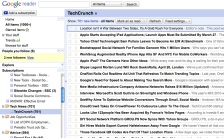
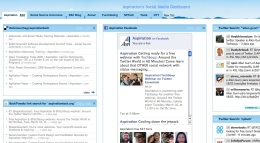
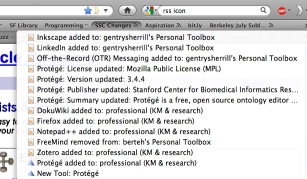
What is your favorite RSS Tip or Trick? Let me know!
~Matt








Recent Comments