With all of this talk about Social Media Dashboards, I thought I would condense Aspiration‘s Building Your Own Social Media Dashboard slide deck into a blog post to show you how easy it is to start monitoring social media outlets for what you care about.
What the hoozeewhatsit is a “Dashboard”, anyway?
A dashboard is a kind of RSS reader that takes RSS feeds and arranges them on the screen so that it’s easy to see the content of multiple feeds at once in what are called “widgets” (Basically floating boxes of content). Dashboards can display other kinds of information besides RSS feeds, but for our purposes here, all you need are RSS feeds.
There are many dashboard tools including iGoogle, Netvibes, Filtrbox and Radian6. I like to use and recommend Netvibes because it’s free, easy to use and easy to customize. Most importantly, though, it does the job but you may find you like another tool better. A social media dashboard on Netvibes looks like this:
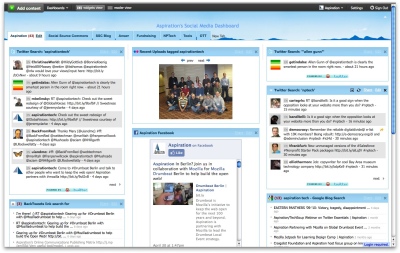
Why should I put together a Social Media Dashboard?
The purpose of a Social Media Dashboard is, in one place, to easily and quickly find out when, where and what people are saying about you online. Once you put a dashboard together, it does all the work for you. You simply log into your dashboard and in front of you will be a collection of widgets that will populate with links when someone mentions you online. Monitoring isn’t limited to your organizational name either. You’ll be able to search for any search terms that may be important to your organization. Executive director’s name, your upcoming conference’s name, a bill you want to stop from getting passed. Eavesdrop on conversations about any topic or keyword that is important to you. If this sounds vague, it will make more sense as we go on. Just know that if you know when, where and what people are saying about you and your organization online, you can engage those people and join the conversation.
How do I put together a Social Media Dashboard?
Back a few weeks ago, I posted about Taking Advantage of RSS where I looked at uses for RSS subscriptions that many people don’t take advantage of. Building a Social Media Dashboard is built upon the concept that RSS feeds, which are like radio signals for a webpage, are also published for searches on social media sites. So a search for a keyword will generate a RSS Feed that you can subscribe to in order to be automatically notified when a new result matches your search term. New Twitter Tweets, Blog Comments, Topics on Message boards and forums… These are all potential places where search terms you care about (like your organizational name) can be mentioned. The RSS feeds from their searches are all waiting to live on your dashboard
Sites We Monitor
- Twitter Search
Find out who is tweeting your name - Google Blogsearch
Scour the blogosphere - Google Alerts
Search Google and change “Deliver to:” to feed - BackType
Find out who mentions you in blog comments - BackTweets
Find out who is shortening your URLs - BoardReader
See mentions on discussion boards and forums - Delicious
Find out when someone uses your tag - Flickr
See new photos with your tag - Social Mention
Restrict to “Networks” and find mentions on Facebook & Myspace
As an example, let me show you how to pull a Twitter Search into your dashboard to be notified when someone mentions your organization on Twitter:
- First, go to http://search.twitter.com
- Do a search for your organization’s name.
- The resulting page is a list of tweets mentioning your organization. But rather than going back here and doing this search every day to see if someone else mentioned you, we can save this search’s RSS feed so it can do the searching for us. Click on “Feed for this query”
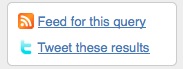
on the right sidebar and it should take you the the search’s RSS feed which you can copy from the URL bar.
- Now, taking the RSS feed address we copied from the browser’s URL bar, we can paste it into our dashboard.
- Log into Netvibes and click the green “Add Content” button in the upper left-hand corner
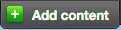
- More options fall down underneath the “Add Content” button.
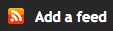
Now click the “Add a Feed” button, paste the RSS feed from our Twitter Search into the field it gives us and click the smaller “Add Feed” button

- Netvibes then generates a widget underneath where we pasted in our RSS.
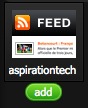
When it’s done loading, click the green “Add” button and BAM, you have added your first RSS feed onto your dashboard.
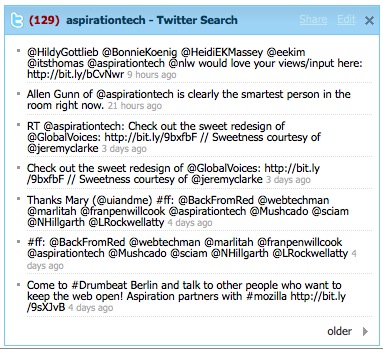
And So On…
That’s all there really is to adding RSS feeds to Netvibes. I walked you through searching Twitter, but you can do the same type of search on many different sites (we recommend that you check out what people are saying about you in the sites listed in the Sites to Monitor box above in addition to Twitter). You just have to search for your org, find the RSS feed for the search and copy it into Netvibes just like we did with Twitter above. These search RSS widgets will now automatically update anytime a new result matches your search terms. They do all the work for you and best of all, you can add as many feeds to the dashboard as you want.
Once you input the RSS feeds of your searches on these sites all you have to do is log into Netvibes once a day, once a week or two months from now and see what has been said about your search terms.
The tricky part is finding where the RSS feed lives on your favorite sites. Be sure to look for the RSS icon  or the words “Feed” and “Atom” which signal an RSS feed.
or the words “Feed” and “Atom” which signal an RSS feed.
Does that make sense?
More Resources
- I’m Monitoring Social Media…Now What?
- Social Media Listening Dashboard Webinar with Amy Sample Ward and Allen Gunn
- Looking at Communications Tools as Organizational Processes








I'm in the process of tweaking my social listening dashboard in Netvibes and have run into trouble with the Social Mention RSS feed – it doesn't validate! Have you run into the same problem. I am searching for a phrase, but I didn't think that should matter.
I've also used Ice Rocket, Tweetmeme, Favstar.fm (for Twitter favorites).
Hi Kerri, I played around with it and yeah, it looks like there's some bug where Netvibes won't recognize the feed. It must be something to do with the notation in the RSS feed. I tried to pull an RSS feed from a phrase and it gave me no results in the widget. However, when I tried that same phrase in quotations and pulled that feed into Netvibes, it worked. Would that be a possible work-around for you?
Thanks for the alternate tool recommendations! It's crazy how many tools are out there doing this sort of thing, eh? So many tools, so little time…
Social mention has been having all kinds of problems generating RSS feeds .. have you found a free replacement?
A replacement for searching Facebook public listings? You could set up a Google Alert for your search term restricted to Facebook.com:
Google Search: aspirationtech site:facebook.com
Supercool Matt, thanks. Been wanting to try netvibes for a Luddite friend, but couldn't make sense of it until now.
Thanks, Leo! Yeah, we get a lot of use out of Netvibes just listening in on what people are saying about us. Be sure to let me know what you think once you're up and running.
Man, I am in a new world of learning here thanks to you. I am working on behalf of small businesses and nonprofits in a low-income area of San Antonio. This dashboard feature will be a marketable service for the group of high school and college students that will be employed to manage the program for clients. Great information
I’m glad you found the information useful! A social media dashboard is a great free tool that can make the 17 billion conversations going on around the web a little more filtered and feel a little more tangible.
You may also be interested in our post about next steps with dashboards:
http://blog.socialsourcecommons.org/2010/06/im-monitoring-social-media-now-what/