We all know that on Social Source Commons it’s super simple to create a toolbox by clicking on “Create toolbox” in the green “My Toolboxes” sidebar in the “My Toolboxes” tab.

I mean, just look at all the Community Toolboxes SSC users have created!
But you may not have realized some of the different things that you can do with the toolbox after you’ve created it. Let’s take a look at a few of the things that you can do to take advantage of having your own collections of tools!
Custom Icons
First of all, when you create a toolbox, you can add a custom icon that represents that toolbox. All you have to do is click “Change Icon” under the standard toolbox picture next to the toolbox title.

Each picture will be scaled to 48×48 pixels so that when you’re done, you’re left with a little piece of custom icon goodness next to your toolbox title.

Custom Descriptions
Another feature that SSC toolboxes support is custom, toolbox-contained, HTML-supporting descriptions for all of the tools. This feature makes it easier to tell a specific story with your toolbox. For example, for the toolbox Global Voices Editor Toolbox for OS X, the people at Global Voices wrote custom descriptions for each tool talking about what the heck they do with them on a day-to-day basis along with images that illustrate their workflow. The cool thing about these descriptions is that they are specific to the “Global Voices Editor Toolbox for OS X” toolbox, so that even though they changed the description of Minueur within the toolbox,
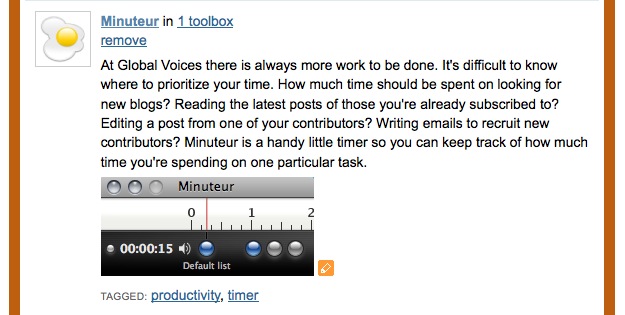
if I were to search for Minuteur on SSC outside of the toolbox, the original Minuteur description appears with it:

Custom toolbox descriptions make it easy to flesh out your SSC toolbox and communicate how you use your tools.
Embedding
Lastly, you can embed any toolbox into your webpage. All you have to do is copy the script from the green “Embed this toolbox” window:
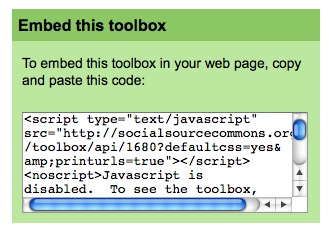
into your webpage code. This way you can have access to Social Source Commons toolboxes without navigating to the website. For more information on embedding toolboxes, check out our Embedding an SSC Toolbox on Your Own Web Page blog post.
Now you know some great tricks to fully take advantage of SSC Toolboxes. For instance, say that you organized a workshop about nonprofit video. You go onto Social Source Commons and create a toolbox highlighting the tools that nonprofits can use to create documentaries (e.g. Youtube, Final Cut, etc.) along with custom descriptions that detail how to use them with links to your training materials that use each tool. You then edit the icon to match your training materials’ logo. Finally, you can then embed the toolbox itself into your webpage along with the other training materials from the workshop, allowing people to see your toolbox with its custom story without requiring your site visitors to navigate to SSC.
So go create some toolboxes, make ’em all pretty with custom icons and descriptions, post ’em to your webpage and let us know how it goes!
And as always, happy toolbox-ing!








I didn’t know descriptions on custom toolboxes were specific to you own use! That is so totally awesome. Thanks for this!
I didn’t know descriptions on custom toolboxes were specific to you own use! That is so totally awesome. Thanks for this!